Arrange the data in the order of Dept and further in the order of Name. To display only those rows where salary is above Rs.15000. To display all the rows except the ‘STORES’ dept. (Excel-2007)
The following data has been entered in a Excel worksheet
Based on these values, write steps to
a) Arrange the data in the order of Dept and further in the order of Name.
Select Range of cells A4:C10 .
Click on data tab, in data tab click on click SORT ,sort dialog box appears then click on sort by select DEPT and click on COPY LEVEL and in THEN BY click on Name column and click OK button.
b) To display only those rows where salary is above Rs.15000.
Select entire table, click on DATA tab, in data tab click on FILTER in sort and filter group.
Now drop downs arrows appear on each column.
Click on drop down arrow of salary column.
Click on Number filters ,select ‘greater than’ option now custom auto filter dialog box appears and now enter 15000 And click on Ok.
c) To display all the rows except the ‘STORES’ dept.
Select entire table, click on DATA tab, in data tab click on FILTER in sort and filter group.
Now drop downs arrows appear on each column.
Click on drop down arrow of dept column and unselect ‘stores’.



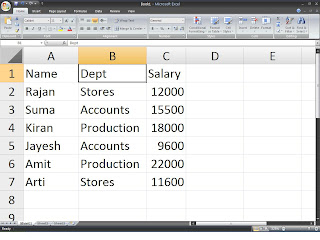
0 comments:
Post a Comment